To create new offers, before publishing, open Idealo Offer Worksheet page. Open Tell Me window, enter Idealo Offer Worksheet, and then select the related link.

To fill worksheet lines, use function Suggest Lines. Select shop code, offer period, and filter Items if needed.
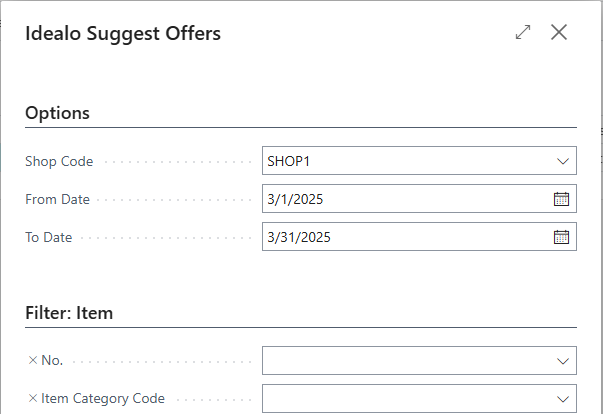
Worksheet fields are:
| Field | Description |
|---|---|
| Shop Code | Code of Idealo Shop |
| Item No. | Item number |
| Item Variant Code | Item Variant code |
| Catalog Item No. | Code from Catalog Items in BC. |
| Name | Name of item |
| Description | Description of offer |
| Product URL | The URL to the offer page in the company’s shop. |
| Unit Of Measure Code | Unit of measure |
| Brand Code | Brand code |
| Category Path | The offers category in the merchants shop. Check categories here https://www.idealo.de/preisvergleich/Sitemap.html |
| From Date | Offer starting date |
| To Date | Offer ending date |
| Price | The price of the offer |
| Old Price | The original price of the offer before any price reduction is applied |
| Base Price | The price per unit. Required for offers with labeling obligation (1,99€ / 100g) |
| Currency Code | Offer currency |
| Image Url | URL links to company web catalog for this item. If blank, system will take data from Item card, Idealo Item Image URLs table. |
| Voucher Code | Voucher code applies to the offer |
| Fulfillment Type | Type of delivery. Options are: PARCEL_SERVICE (Paketdienst), FREIGHT_FORWARDER (Spedition), DOWNLOAD and LETTER (Briefversand) |
| Delivery To Installation Site Cost | Cost of installation |
| Disposal Fee | Additional costs incl. VAT for the optional service "old appliance collection". Possible values (in EUR) are: |
- If "old appliance collection" is possible and free of charge, then the value 0.00 is to be entered in this field.
- If costs are incurred for the "old appliance collection", then the corresponding numerical value is to be entered.
- If this field is “-1“, it is assumed that the option "old appliance collection" is not applicable.
|
| Deposit | The deposit price. Required for offers with an obligatory deposit fee. |
| Size | The offers indication of the size. Please avoid abbreviations (eg. S/M/L) if possible. Please provide separate offers for each size variant. Ex. "medium", "52", "XL" |
| Colour | The offers indication of colour. Please provide separate offers for each colour variant. A colour variant could also be a combination of several colours. Ex. "red", "yellow/black" |
| Gender | The offers indication of gender, if applicable. Please write out the gender if possible. Please provide separate offers for each gender variant. Ex. "female", "male" |
| Material | he offers indication of material. Required for offers with labeling obligation. Please provide separate offers for each material variant. Ex. "80% cotton, 20% polyester" |
| Replica | Select if Item is a replica (as opposed to original). |
| Used | Select if Item is used (as opposed to new) |
| Download | Select if Item is downloadable (as opposed to physical goods). |
After fill all needed fields, press Publish to send data to idealo portal.
Idealo Offer
After publishing, offer data is saved into Idealo Offer catalog. Open Tell Me window, enter Idealo Offer and then select the related link.
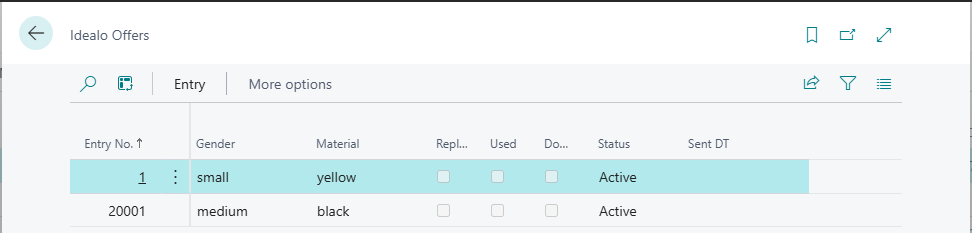
Offer catalog has same fields as Worksheet, plus Status field (New, Active or Deleted), and Sent DT field (when offer was published).
Idealo Offer catalog page has actions:
-
Send Offer - manually send offer, if previos sending had errors.
-
Delete offer - remove offer from Idealo.
-
Log - open log of publishing operation, where possible o see request and response messages.